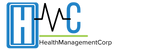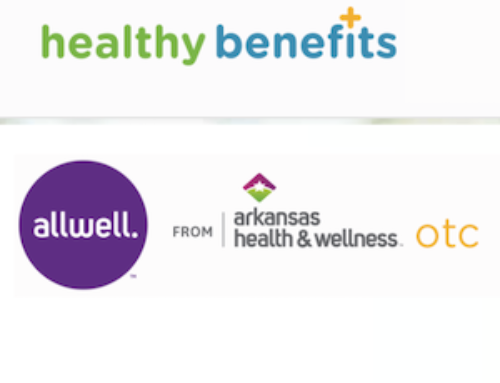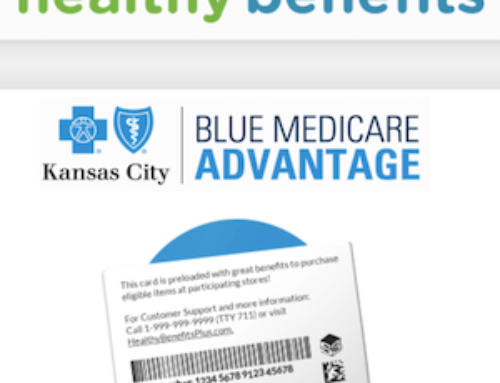Company Department Customer Service Phone Numbers: 1-877-963-8932 OR 1-866-363-8669 OR 1-800-438-6388
NOTE: Please visit the site directly to verify the details and obtain more information.
This company was founded in 1868. They have been in business for over 150 years. They are number 43 in the 2018 Fortune 500 list and service 90 of the Fortune 100 companies.
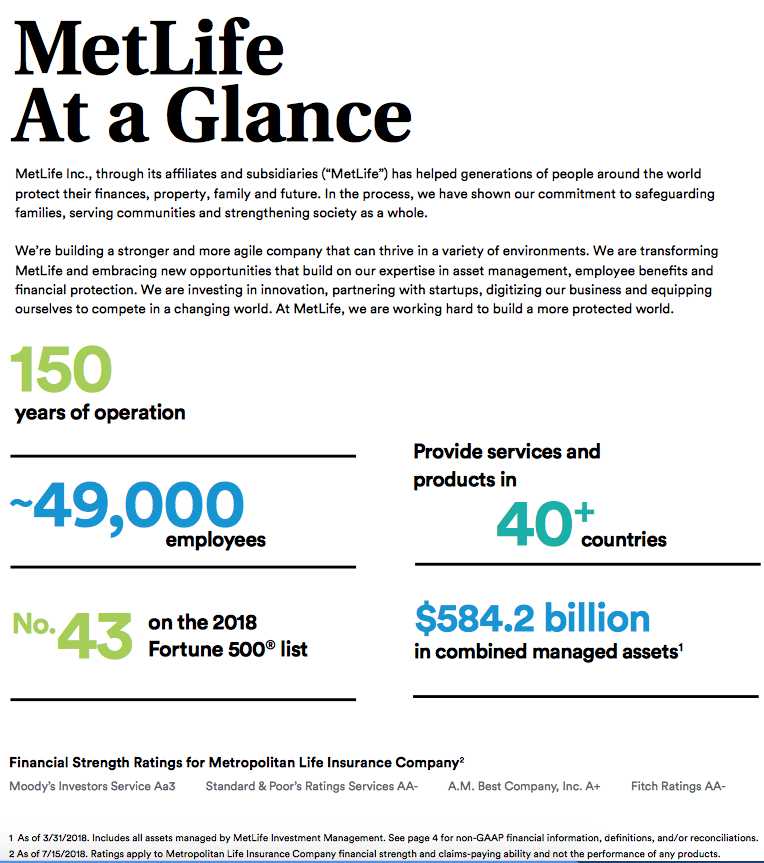
What you need to have available to sign in or complete registration to manage a MetLife Employee (you purchased insurance through an employer or association) MyBenefits account online:
- internet access
- personal information
Why create an online account?
- Make changes to your account.
- View your benefits for your plan.
- Plans available to manage include:
- Life Insurance
- Disability
- Total Control Accounts
- Annuities
- Auto Insurance
- Home Insurance
- Long-Term Care
- Manage your claims.
- View other plan details.
- Print a Certificate of Insurance.
- Make transfers.
- Make payments.
- Set up eDelivery to quickly get your documents.
- Faster processing time.
- Submit questions.
- After you create an account you use the Mobile App.
Follow these easy steps below to access the registration page to create a new account:
- Visit this link in your internet browser on your device.
- Type in your company name and click on the “Submit” button.
- Click on “Register Now”.
- Type in your name in the fields provided.
- Type in your social security number and date of birth in the fields provided.
- Type in your email address in the field provided.
- Type in a contact number it the field provided.
- Click on the “I’m not a robot” box.
- Click on the “Next” button.
- Confirm the information.
- Create and type a username and password into the fields provided.
- Select the security questions you want to use and type in the answers in the spaces provided.
- Review the terms of use and electronic consent and “Consent” to them.
- Click on the “Next” button.
- You will receive a confirmation and will be logged into your new account and start managing it by clicking on the “GO TO MYACCOUNTS” button.
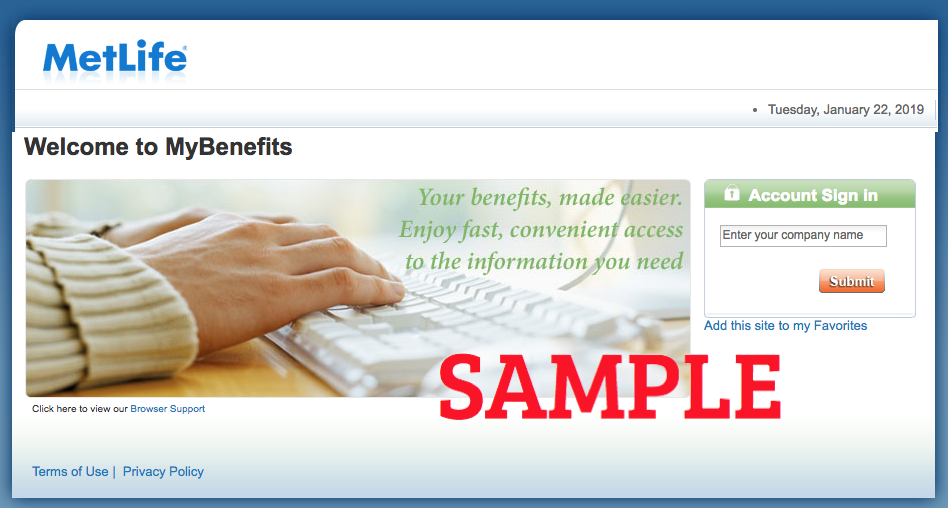
Follow these easy steps below to login to your current account:
- Visit: www.metlife.com/mybenefits in your internet browser on your device.
- Type in your company name and click on the “Submit” button.
- Type in your username and password in the fields provided.
- Begin to manage your online account.
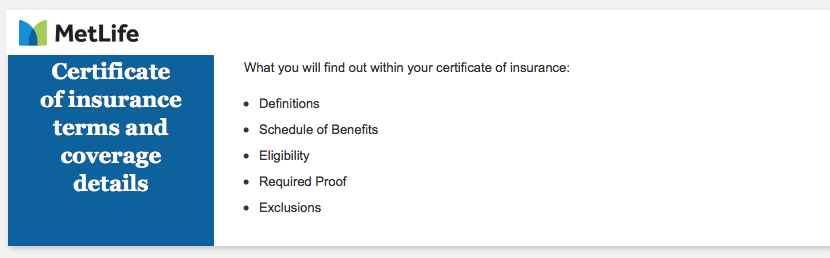
Follow these easy steps below to Print a Certificate of Insurance / Schedule of Benefits:
- After you login to your account:
- Click on the “See a list of your benefits and print your discount card” link OR
- Click on the “I Want To..” drop down box and select what you need OR
- Select the applicable product, click on the ‘Certificate Detail’ tab and then click on the ‘View My Most Recent Certificates or Schedule of Insurance’ link to download and print your certificate.