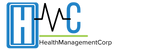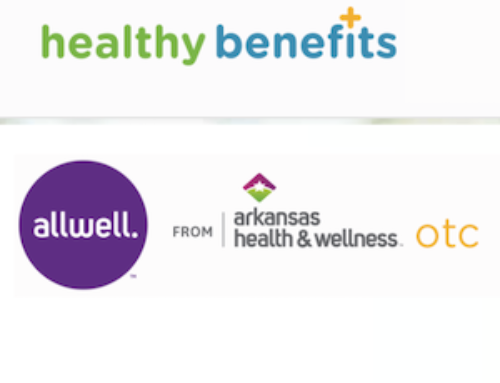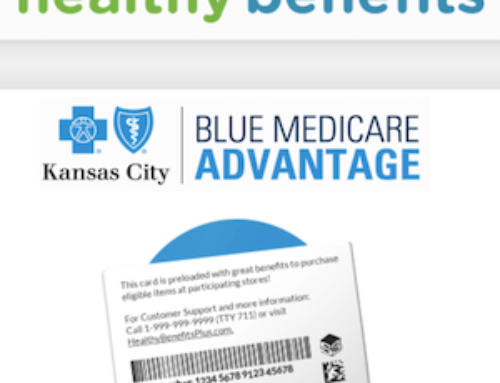Medicare.gov Phone Number: 1-800-MEDICARE (1-800-633-4227) / TTY: 1-877-486-2048
Mailing address:
Medicare Contact Center Operations
PO Box 1270
Lawrence, KS 66044
Medicare and Medicaid programs were created on July 30, 1965. This is when President Lyndon B. Johnson signed into law a registration bill that paved the way for these programs. Since then American families have been safeguarding their health and well-being through use of Medicare and Medicaid plans. They save lives and improve the economic security of our nation. Medicare is managed by the Centers for Medicare and Medicaid Services (CMS). Social Security works with CMS by enrolling people in Medicare.
If you’re over 65 (or turning 65 in the next 3 months) and are not already receiving benefits from Social Security, then you need to sign up to get Medicare Part A (Hospital Insurance) and Part B (Medical Insurance). You WILL NOT get Medicare automatically. Once you are eligible and have signed up for Medicare, your new Medicare card will be mailed out to you. You will also be able to print an official Medicare card quickly and easily through MyMedicare.gov instead of waiting for a replacement in the mail.
NOTE: please visit the site directly to verify the details and obtain more information.
If you need to access the Medicare online account sign in or registration page, follow the easy steps below. We have provided a quick guide for you to find out how you can log in to an activate account or activate a new online account. Be sure you have your personal information on hand.
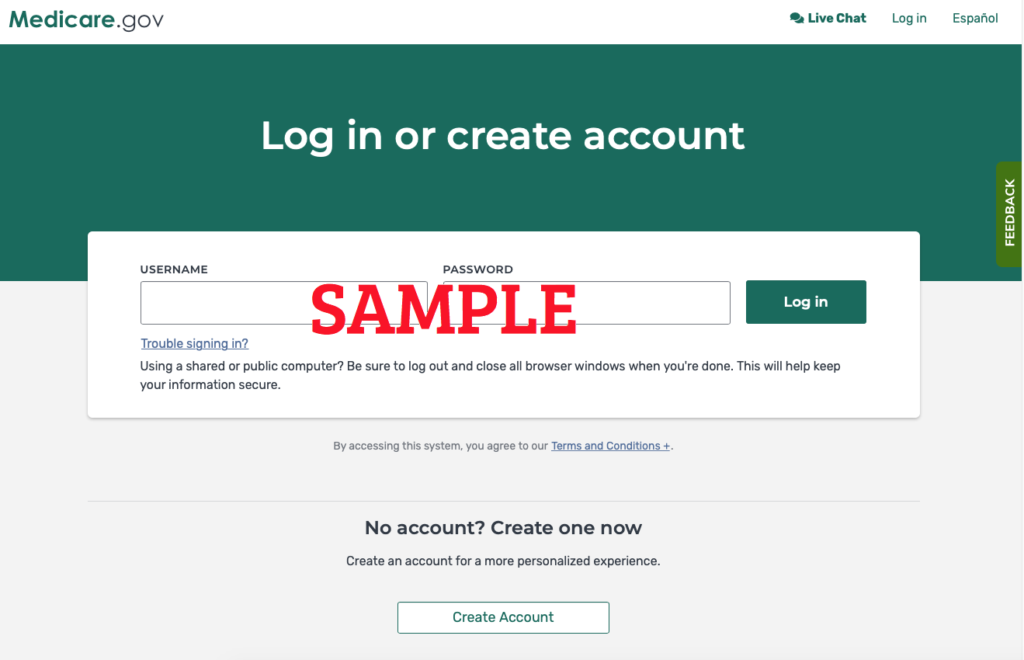
Sign In / Register / Enroll to Your Medicare.gov Account Online – Steps To Manage Medicare:
Follow these easy steps below if you need to create a NEW account:
- Visit this link on your device.
- Click on the “Create Account” button located under the “No account? Create one now” section or click here.
- Type in your Medicare Number in the field provided. NOTE: this is found on your new red, white, and blue Medicare card. Enter the numbers and letters with NO DASHES, spaces or extra characters.
- TIP: If you’re new to Medicare and don’t have your Medicare card yet, you can get your Medicare Number by logging into your Social Security account.
- Type in your Last Name in the field provided.
- Type in your Email Address in the fields provided OR click on the “I don’t have an email address” box.
- Input your date of birth in the fields provided.
- Type in your Zip Code or City in the field provided.
- Type in the last four digits of your social security number into the field provided.
- Input your Part A coverage START DATE in the fields provided.
- Click on the two boxes to agree to the terms and conditions.
- Click on the “Next” button.
- Continue to move forward and provide all the required information to create your new online account.
If your registration has been completed successfully, you will be forwarded to your account details when you can then start to manage or review your account details.
Follow these easy steps below if you need to access your current / active account / the Login / Sign In Page:
- Visit: https://www.mymedicare.gov in an internet browser on your device.
- Type in your UserName in the field provided.
- Type in your Password in the field provided.
- Click on the “Log In” button.
- Proceed to move forward and manage your current online account.
Need to Print a New or Replacement Medicare ID Card?
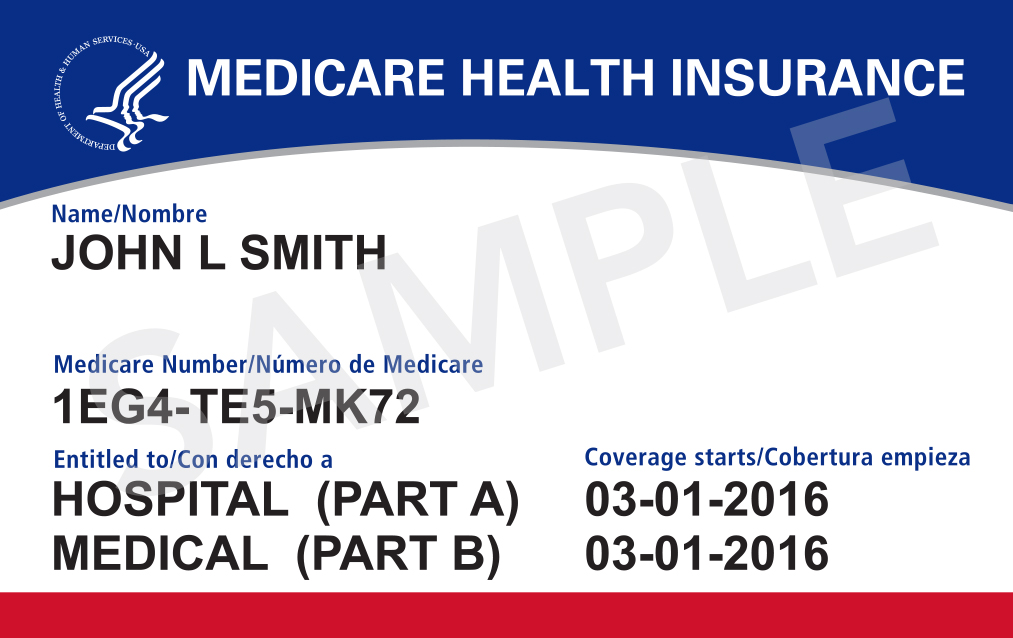
- After you log in using the steps above, click on the “View or print your Medicare card now” link. If you don’t see a “View or print your Medicare card now” link, check the page again later to see if your card is available to print. If you still want to get a card mailed to you, click on the Replacement Medicare Card tab on the My Account page.
Need to Change the Mailing Address on file? Replacement Medicare Cards can only be sent to the address of record on file with the Social Security Administration. Please make sure that your address on the Address Verification page is your current address before requesting a Replacement Medicare Card.
It can take up to four (4) weeks for you to receive your new Medicare Card in the mail. You will also receive an Entitlement letter within 14 days if you successfully submitted a Replacement Medicare Card request.
Steps to Check On the Status of Your Replacement Medicare Card Order:
- After you log in online, click on the Order History tab in My Account to view the Order History Table. This is where you may see the status of your Replacement Medicare Card.
NOTE: If you have specific billing questions and/or questions about your claims, medical records, or expenses, you should log into MyMedicare.gov online, or call the number provided at the beginning of this article.
You may visit: https://www.mymedicare.gov/helppages/accountservices/accountmenu/accountreplacementmedicarecard/ for more information.